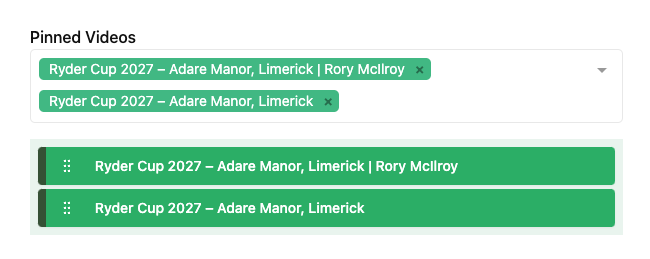Creating Feeds
This where you configure how content is delivered. Feeds allow you to set up custom configurations for delivering content to any device or platform.
Click on “Feeds” in the sidebar, and click “Add New Feed” in top right part of the screen. Name your feed. Afterwards, determine if you’d like livestreams inside of this feed, filter the categories of the videos you’d like to include in the feed and exclude which publishers and sponsors you don’t want to see.
Once you’re done, click “Add New Feed.”
Your Feed ID is how you’ll recognize your feed in your apps and websites.
NOTE You can have multiple feeds.
You might have an “Equipment” feed, that just has equipment reviews. You might have a feed that has all the tour videos. And you might have a feed that has all the videos. In that case you’d have three feeds with different selections and exclusions for each.
Creating feeds for your owned content
To create content for your owned content, ParOne will need to enable the Enterprise Video Player feature. Contact your ParOne rep to activate this feature.
Inside of your feeds, the only modification is that you will select ALLOW ONLY and select yourself as the publisher.
The screenshot below will allow you to have only your own content inside of this feed.
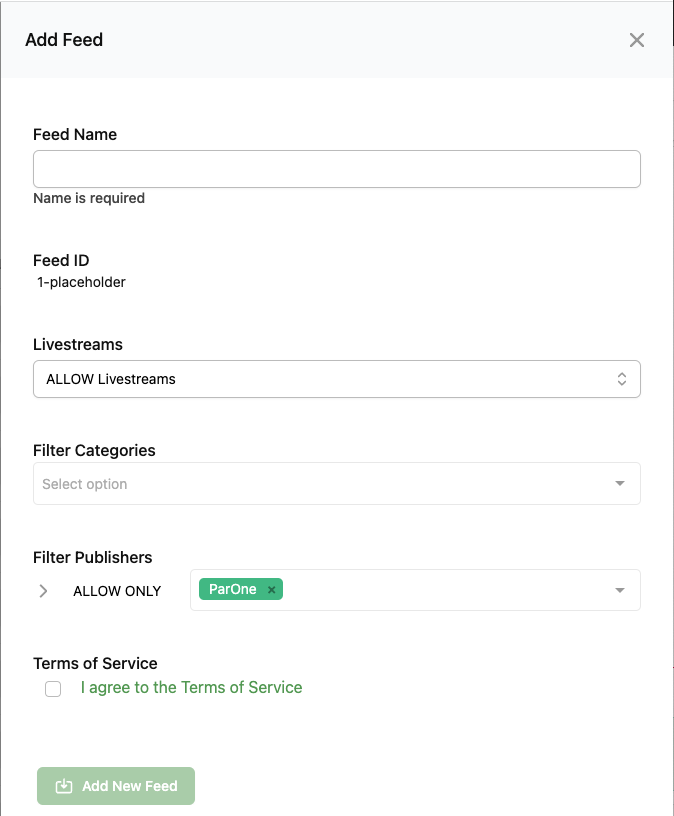
Pinning Content
You can pin videos to take the first positions in a feed. Select the videos you would like to be pinned, and then drag and drop the order below to order them. The ordering here will follow the sorting selected.