Wordpress
The steps below will integrate ParOne into your Wordpress website.
Preflight
Prior to integrating ParOne, make sure the following as been completed:
- Your organization has created a feed.
Installing ParOne in WordPress
Download and install our WordPress plugin from the official Wordpress.org site.
Install the zip file from the “Install Plugin” page of your WordPress admin console.
Quickstart
The section below will get you started with using Shortcodes right away.
Add your default feed name to your WordPress settings.
- Go to WordPress admin
- Navigate to ParOne Feeds -> Video Library
- Enter your Feed Key from your ParOne Account Manager
- Click “Get Feeds”
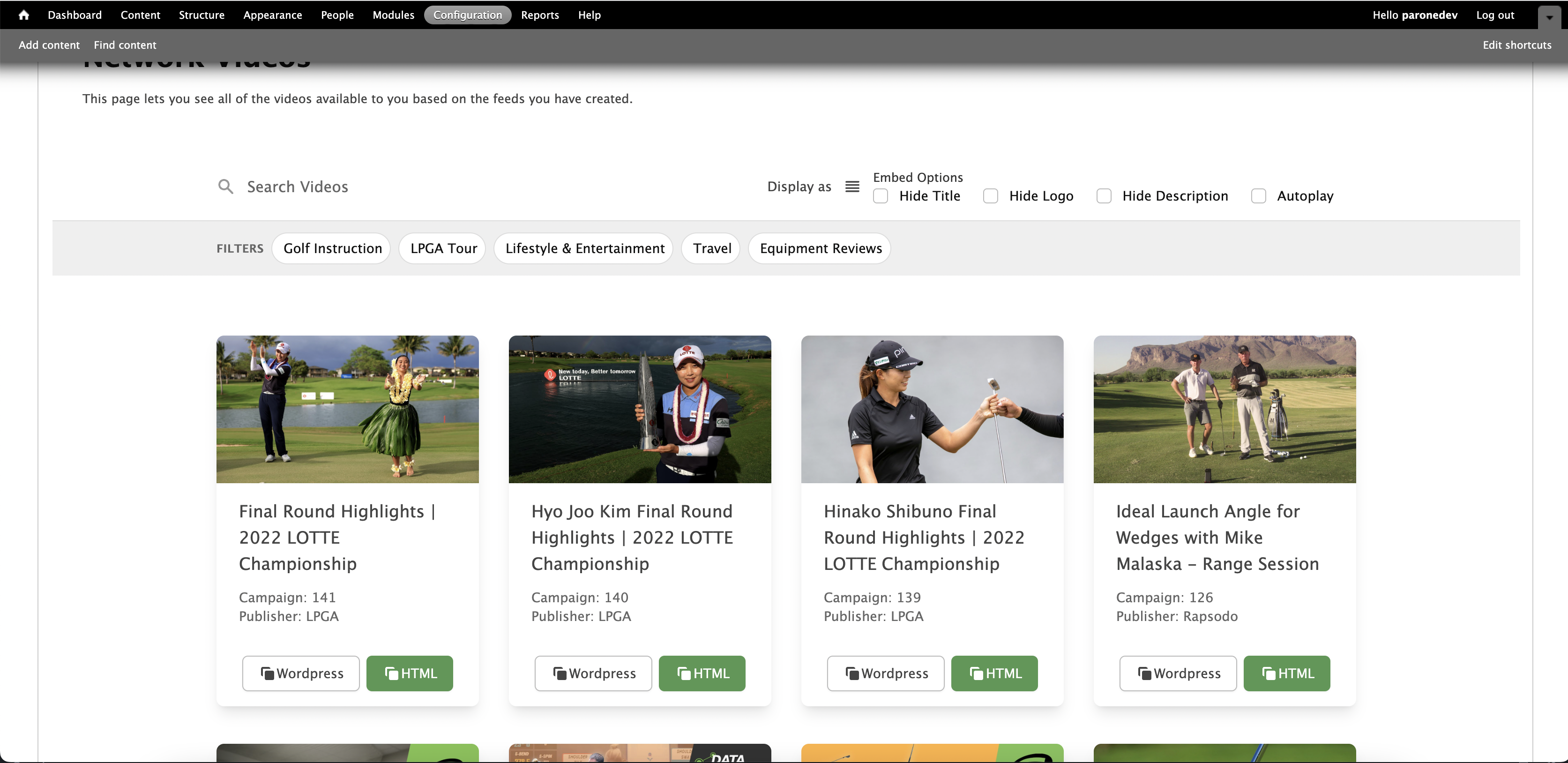
Configuring Additional Settings
You can configure additional settings in your ParOne Dashboard. Navigate to Settings -> Integrations and you will see additional Wordpress Settings.
You are able to control the button settings in your plugin as well as enabling all entitled external content, or just your own content as well.
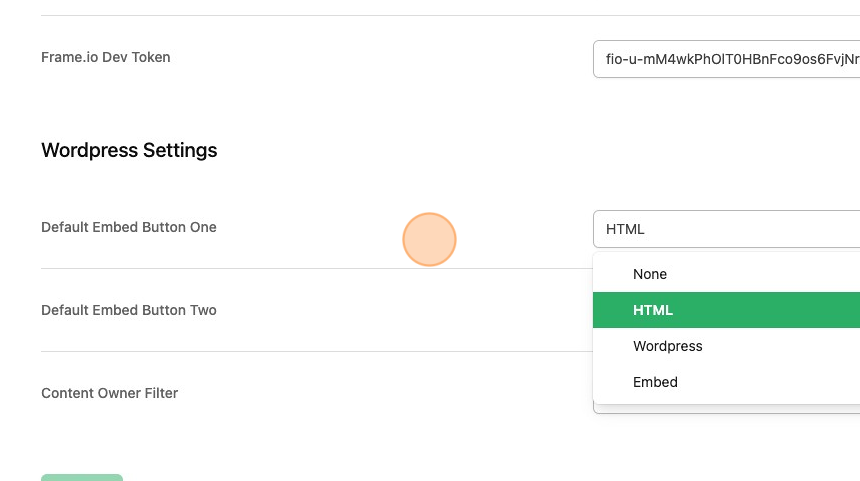
Styling
Custom stylesheets can be added in Wordpress by going to ParOne Videos -> Custom Stylesheets. You’ll need to host your CSS on your server and copy and paste the URL to the .css file in the corresponding video player. Using a shortcode will automatically render the stylesheet.