MediaHUB
Requires MediaHUB This guide provides a comprehensive overview of how to add, configure, and manage MediaHUBs using the ParOne platform.
Adding MediaHUBs
Click on “MediaHUB” in the sidebar, and click “Add MediaHUB” in top right part of the screen.
Configuring MediaHUBs
Add a thumbnail to identify this MediaHUB in the list of MediaHUBs.
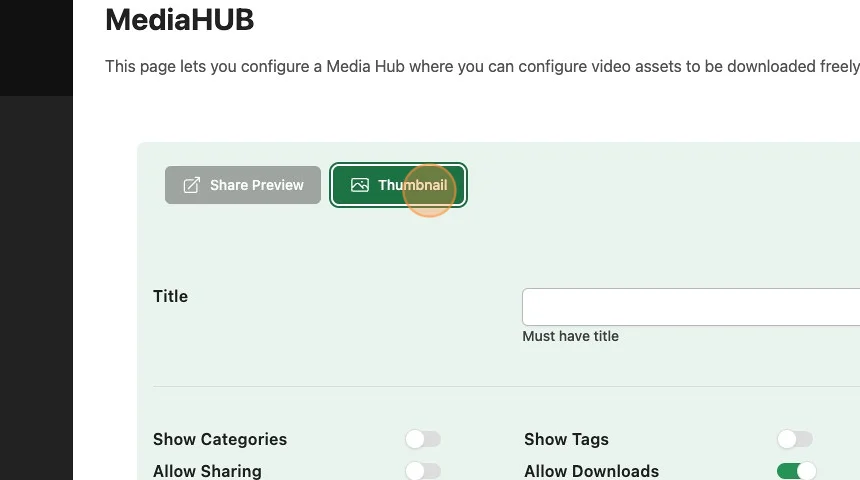
Give your MediaHUB a title.
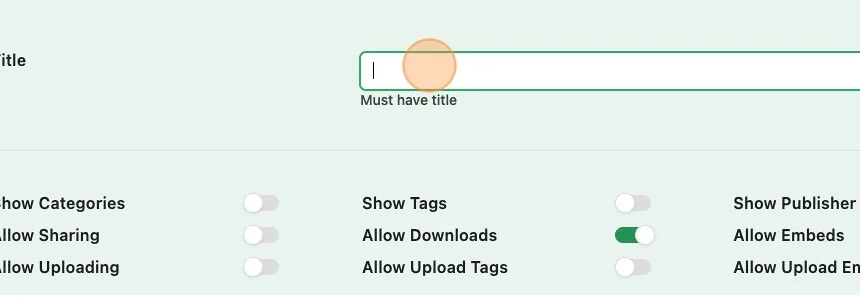
Vanity Domains
You can add a Vanity URL for sharing links by entering a domain here. To configure, you will need to setup a
301redirect from the{vanity url}/previewto the URLhttps://parone.media/preview
Configuring what the MediaHUB shows to the Public
Show Categoriestype:
booleanShow the Categories of the Videos in the MediaHUB.
Show Tagstype:
booleanShow the Tags of the Videos in the MediaHUB.
Show Publish Datetype:
booleanShow the Published Date of the Videos in the MediaHUB.
Allow Sharingtype:
booleanEnables Videos to be Shared in the MediaHUB.
Allow Downloadstype:
booleanEnables Videos to be Downloaded in the MediaHUB.
Allow File DownloadsRequires Content Filestype:
booleanEnables attached files when the select video is downloaded in the MediaHUB.
Allow Embedstype:
booleanEnables Videos to be Embedded onto other websites in the MediaHUB.
Allow Adstype:
booleanEnables Videos to have Ads. See Ads
Allow LoginRequires MediaHUB Userstype:
booleanEnables logging in to the MediaHUB for certain users to see personalized content.
Allow External VideosRequires External Videostype:
booleanEnables visitors to upload videos to this MediaHUB for fourteen (14) days
You can learn more about External Videos.
Allow Upload TagsRequires External Videostype:
booleanEnables visitors to tag their own videos to this MediaHUB for fourteen (14) days
Allow Upload EmailRequires External Videostype:
booleanEnables visitors to idenitify themselves to this MediaHUB for fourteen (14) days
Select the Feeds this MediaHUB will fill it’s content with.
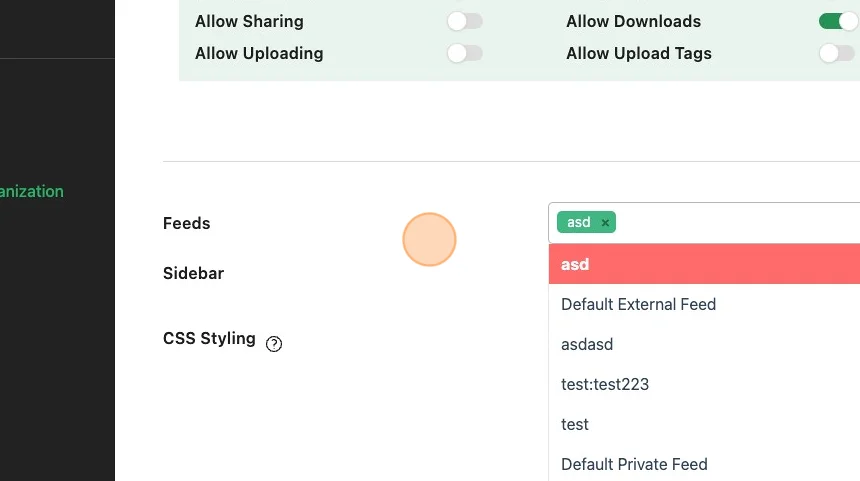
Select a sidebar settings. You can customize the order these items appear.
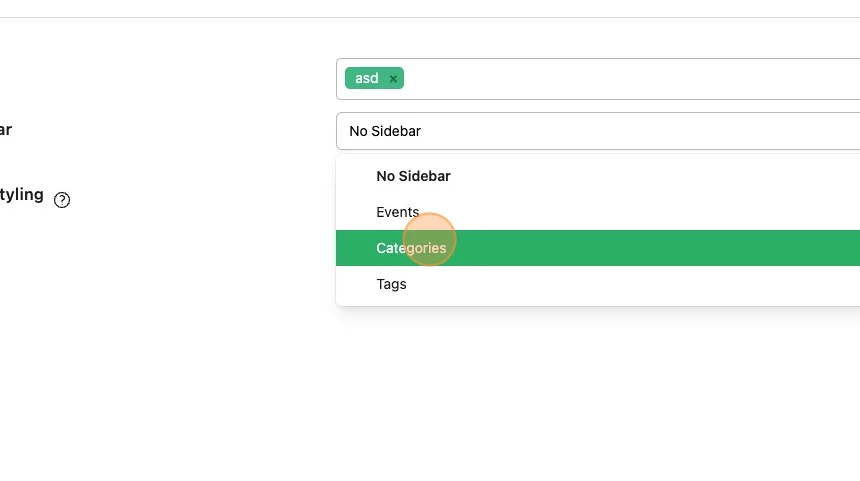
Add CSS Styling to make your MediaHUB your own.
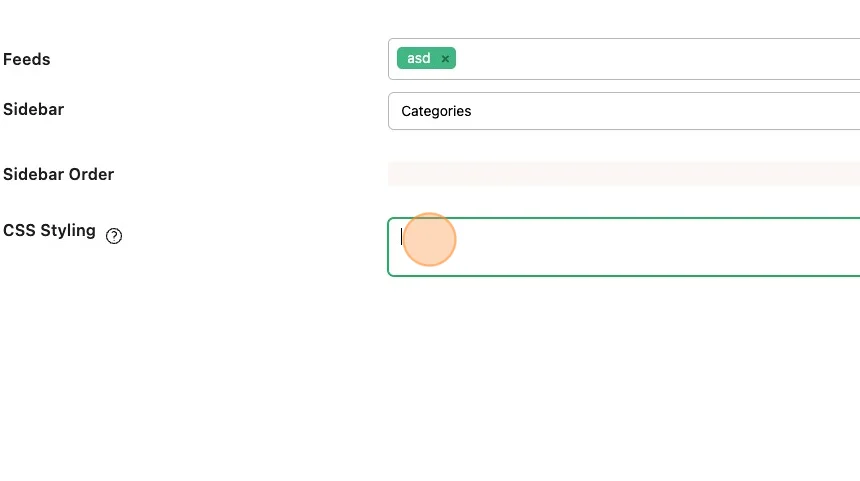
Remember to Save!
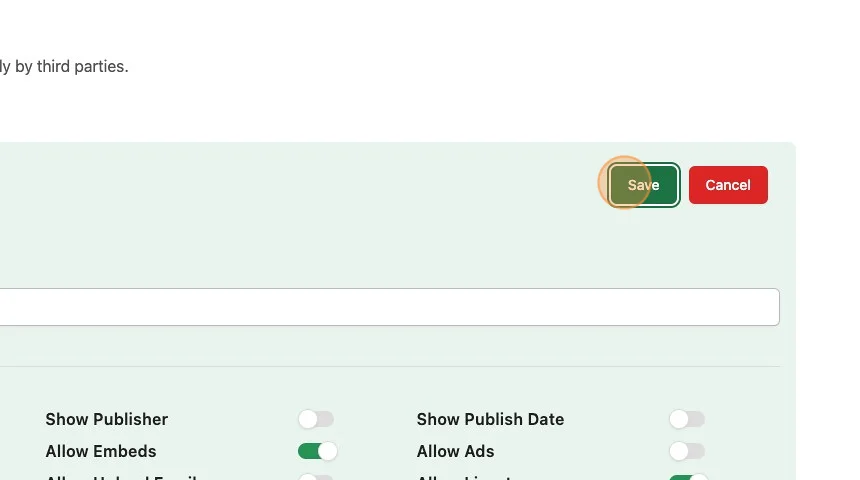
External Videos Requires External Videos
You can enable a ‘Community Upload’ feature by turning on Allow External Videos during the MediaHUB configuration.
These videos will appear in a separate section of the ParOne Dashboard. These videos are exactly like your videos and you have the ability to configure every element of them.
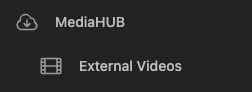
MediaHUB Users Requires MediaHUB Users
You can enable a Login feature in MediaHUB, enabling select users to see additional or different content than public users.
For each user you add, we’ll send them an email to register their account and they will create a password.
You will select the appropriate Feeds, this user will see when they login to their MediaHUB.
For help creating feeds, see Feeds.