Ads
This page provides detailed instructions for setting up and managing ads in the ParOne platform. You’ll learn how to integrate VAST tags, use dynamic and custom parameters, and ensure ads function correctly across various platforms, including mobile apps and AMP pages. Additionally, this guide covers advanced features like header bidding, allowing you to optimize ad delivery and performance across multiple players.
Add a VAST Tag
You may provide a VAST tag in the Integrations tab of your organization’s settings in app.parone.com.
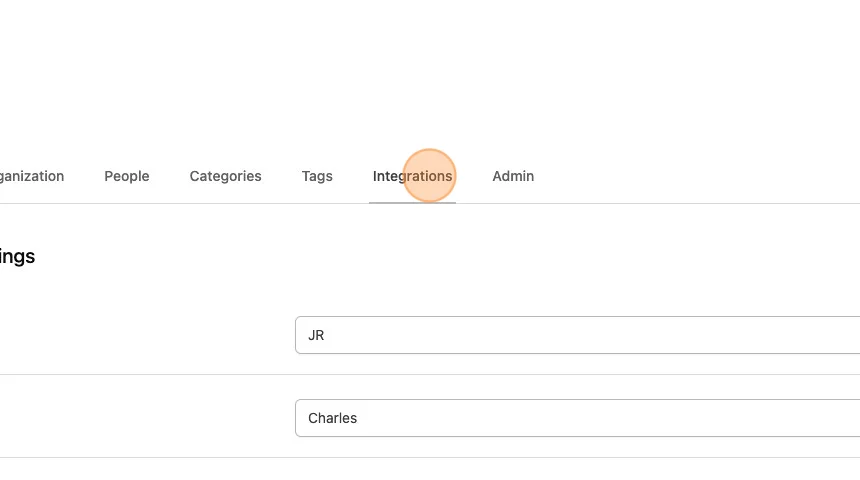
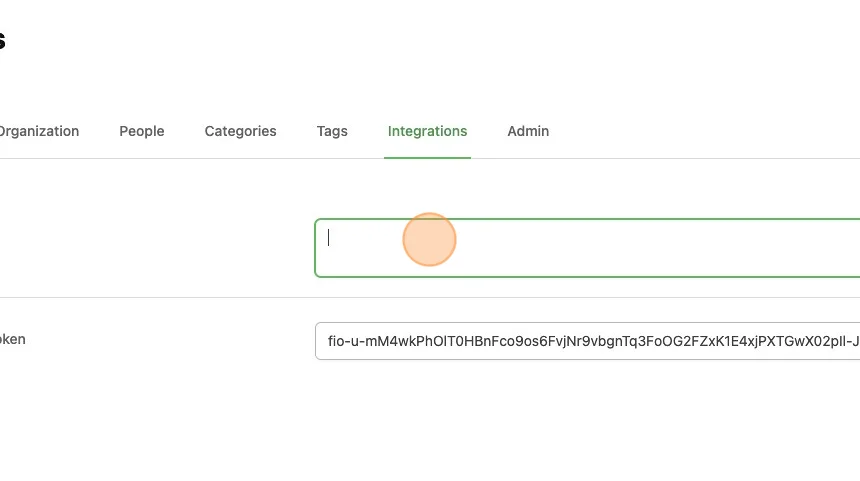
Dynamic VAST Parameters
ParOne supports adding dynamic VAST parameters. These fields will be replaced in the VAST tag call with the appropriate dynamic value.
| Field | Value | Description |
|---|---|---|
| description_url | {mediainfo.description_url} | URL for page description |
| content-creator | {mediainfo.content_creator} | ID of the content creator |
| content-key | {mediainfo.id} | ID of the content |
| tags | {mediainfo.tags} | The tags configured on the content in app.parone.com |
| is_livestream | {mediainfo.is_livestream} | Whether the content is a livestream or not |
| player-id | {player.playerId} | Value of the player-id attribute |
| position | {player.position} | Value of the position attribute |
Custom VAST Parameters
To pass in custom VAST parameters, create a global variable on the page and reference the name of the variable in your templates.
// Desired Tag: `https://example.com/?custom_param={golfAds.example}`
<script>
window.golfAds = {
example: "value",
}
</script>AMP Support for Custom VAST Parameters
Custom variables must be passed via data-param-* attributes on the AMP tag. Pass in the variable names directly. The previous example would become:
<!-- AMP -->
<amp-video-iframe
data-param-example="value"
data-param-element-type="block-playlist"
layout="responsive"
data-param-hide-all="true"
width="16"
height="9"
src="https://sdk-amp.parone.io/index.html"
data-param-env="prod"
data-param-defaultlang="en-US"
data-param-feed="1-all-system-videos"
></amp-video-iframe>Header Bidding
Define
window.paroneVastOverrideto nullHeader Bidding produces a VAST tag after page load begins. ParOne’s player may be ready before a VAST tag is ready. Setting the global variable tells ParOne’s player to wait until a VAST tag is provided.
window.paroneVastOverride = "null"Assign the new VAST URL to
window.paroneVastOverrideHeader Bidding produces a VAST tag after page load begins. ParOne’s player may be ready before a VAST tag is ready. Setting the global variable tells ParOne’s player to wait until a VAST tag is provided.
// Use `https://example.com` as the VAST URL. window.paroneVastOverride = "https://example.com"
Different VAST tags for multiple players
link each tag to an ID and specify the ID on each player.
window.paroneVastOverride = { one: "https://example.com/1", two: "https://example.com/2", }Use
vast-override-idto route.<parone-video-block vast-override-id="one" /> <parone-video-block vast-override-id="two" />
Change Default Wait Time
ParOne will wait up to a second (1000ms) for a VAST tag to be provided, otherwise it will fall back to what is configured in your organization settings, if anything.
You can change this value by changing the vast-override-delay parameter.
By setting anything longer than 1000ms, it will begin to have a negative user exprience as it will look like a video is frozen waiting for the player to get a VAST tag response.
<!-- Change to 2000ms -->
<parone-video-block vast-override-delay="2000" />Disable ads
To completely disable all ad playback, you can use the use-ads-override attribute.
<parone-video-block use-ads-override="true" />